지인의 추천으로 터미널의 테마를 지정할 수 있고, 자동 완성 기능이 편한
oh-my-zsh 를 추천받게 되었습니다.
https://github.com/ohmyzsh/ohmyzsh
GitHub - ohmyzsh/ohmyzsh: 🙃 A delightful community-driven (with 1900+ contributors) framework for managing your zsh configu
🙃 A delightful community-driven (with 1900+ contributors) framework for managing your zsh configuration. Includes 300+ optional plugins (rails, git, macOS, hub, docker, homebrew, node, php, pytho...
github.com
oh-my-zsh는 bash 쉘이 아니라 zsh 쉘로 zsh쉘을 꾸미고 관리하는 프레임워크입니다.
oh-my-zsh 설치
1. zsh 설치
$ sudo apt install zsh2. 아래 3개 중 아무거나 하나 선택하여 설치합니다.
# curl :
$ sh -c "$(curl -fsSL https://raw.githubusercontent.com/ohmyzsh/ohmyzsh/master/tools/install.sh)"
# wget :
$ sh -c "$(wget -O- https://raw.githubusercontent.com/ohmyzsh/ohmyzsh/master/tools/install.sh)"
# fetch :
$ sh -c "$(fetch -o - https://raw.githubusercontent.com/ohmyzsh/ohmyzsh/master/tools/install.sh)"3. 만약, chsh: /usr/local/bin/zsh is an invalid shell 오류가 나온다면 다음을 입력해주세요
$ command -v zsh | sudo tee -a /etc/shells
$ sudo chsh -s "$(command -v zsh)" "${USER}"
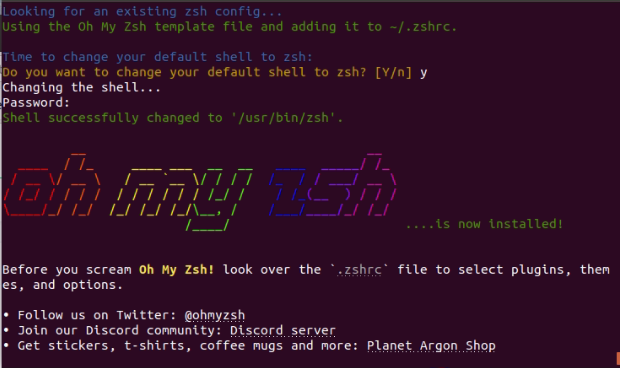
완료!
oh-my-zsh 테마 변경
테마의 종류는 다음 사이트에서 확인이 가능합니다.
https://github.com/ohmyzsh/ohmyzsh/wiki/themes
GitHub - ohmyzsh/ohmyzsh: 🙃 A delightful community-driven (with 1900+ contributors) framework for managing your zsh configu
🙃 A delightful community-driven (with 1900+ contributors) framework for managing your zsh configuration. Includes 300+ optional plugins (rails, git, macOS, hub, docker, homebrew, node, php, pytho...
github.com
1. vi 편집기를 통해 .zshrc 파일을 열어줍니다.
$ vim ~/.zshrc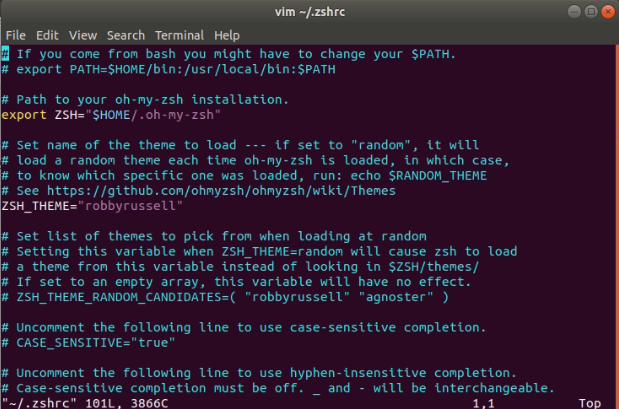
2. ZSH_THEME="[지정테마]" 부분을 수정해줍니다. 저는 agnoster로 지정하였습니다. (국룰이라고 하더라구요)
ZSH_THEME="agnoster"vi 편집기에서 i는 편집모드로 변경, esc는 편집모드 종료, 편집모드 종료에서 :wq 를 입력하면 저장 후 종료입니다.
3. 적용 합니다.
$ source ~/.zshrc터미널 폰트 설정
하지만 agnoster은 다음과 같이 폰트 설정이 필요합니다.
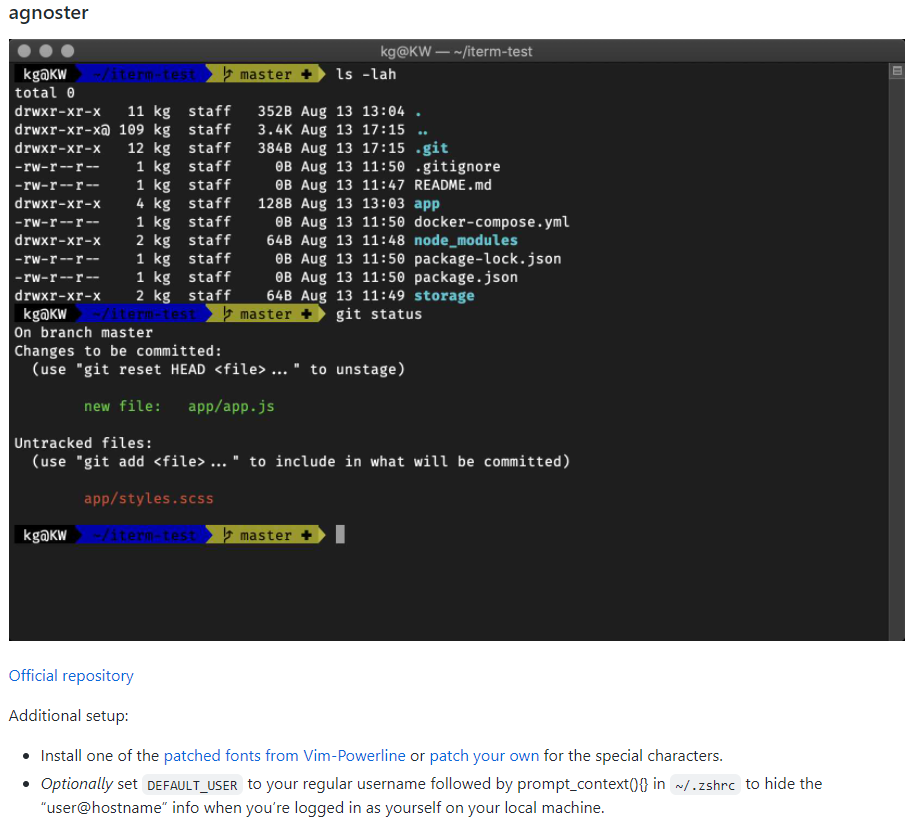
1. 다음을 입력합니다.
$ git clone https://github.com/powerline/fonts.git --depth=1
$ cd fonts
$ ./install.sh
2. 상단 메뉴바에서 preferences를 클릭 후 Custom font를 클릭해줍니다.
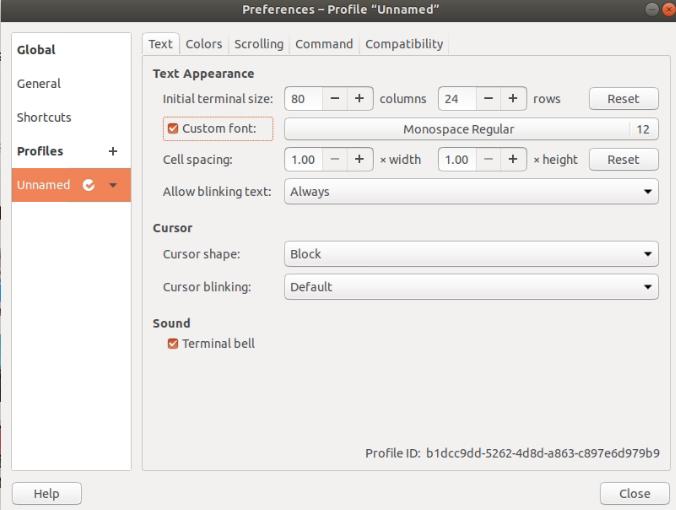
3. ~ Powerline ~ 아무거나 선택해서 변경해줍니다.
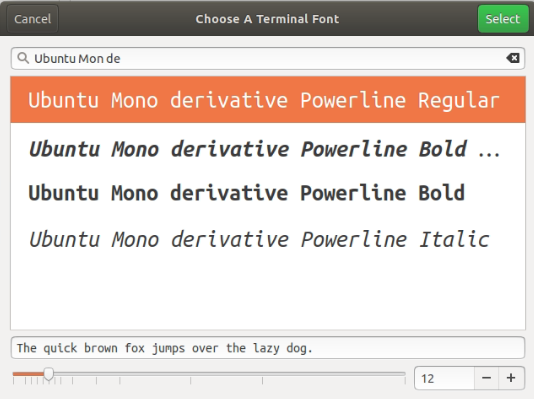
폰트 설정 끝!
Plugin 설치
여러가지의 플러그인들이 있지만 주로 2개의 플러그인을 추천드립니다.
1. zsh-syntax-highlighting
$ git clone https://github.com/zsh-users/zsh-syntax-highlighting.git ${ZSH_CUSTOM:-~/.oh-my-zsh/custom}/plugins/zsh-syntax-highlighting
2. zsh-autosuggestions
$ git clone https://github.com/zsh-users/zsh-autosuggestions ${ZSH_CUSTOM:-~/.oh-my-zsh/custom}/plugins/zsh-autosuggestions
3. ~/.zshrc 설정
$ cd ~
$ vi ~/.zshrc
70번째 줄을 가시면 plugins=(git) 이 있습니다.
이것을 다음과 같이 변경하시고 저장 후 나가시면 됩니다.
plugins=(git zsh-syntax-highlighting zsh-autosuggestions)$ source ~/.zshrc'Develop > Linux' 카테고리의 다른 글
| [Ubuntu] Matplotlib 한글 폰트 설정 (0) | 2023.04.21 |
|---|---|
| [Ubuntu] wget 으로 구글 드라이브 파일 Download (0) | 2023.04.21 |
| [Ubuntu] Terminator (0) | 2022.08.18 |
| [Ubuntu] 방화벽 UFW 포트 관리 (0) | 2021.12.04 |
| [Ubuntu] 주피터 노트북(Jupyter notebook) 실행 후 원격 접속 (0) | 2021.12.03 |
지인의 추천으로 터미널의 테마를 지정할 수 있고, 자동 완성 기능이 편한
oh-my-zsh 를 추천받게 되었습니다.
https://github.com/ohmyzsh/ohmyzsh
GitHub - ohmyzsh/ohmyzsh: 🙃 A delightful community-driven (with 1900+ contributors) framework for managing your zsh configu
🙃 A delightful community-driven (with 1900+ contributors) framework for managing your zsh configuration. Includes 300+ optional plugins (rails, git, macOS, hub, docker, homebrew, node, php, pytho...
github.com
oh-my-zsh는 bash 쉘이 아니라 zsh 쉘로 zsh쉘을 꾸미고 관리하는 프레임워크입니다.
oh-my-zsh 설치
1. zsh 설치
$ sudo apt install zsh
2. 아래 3개 중 아무거나 하나 선택하여 설치합니다.
# curl :
$ sh -c "$(curl -fsSL https://raw.githubusercontent.com/ohmyzsh/ohmyzsh/master/tools/install.sh)"
# wget :
$ sh -c "$(wget -O- https://raw.githubusercontent.com/ohmyzsh/ohmyzsh/master/tools/install.sh)"
# fetch :
$ sh -c "$(fetch -o - https://raw.githubusercontent.com/ohmyzsh/ohmyzsh/master/tools/install.sh)"
3. 만약, chsh: /usr/local/bin/zsh is an invalid shell 오류가 나온다면 다음을 입력해주세요
$ command -v zsh | sudo tee -a /etc/shells
$ sudo chsh -s "$(command -v zsh)" "${USER}"
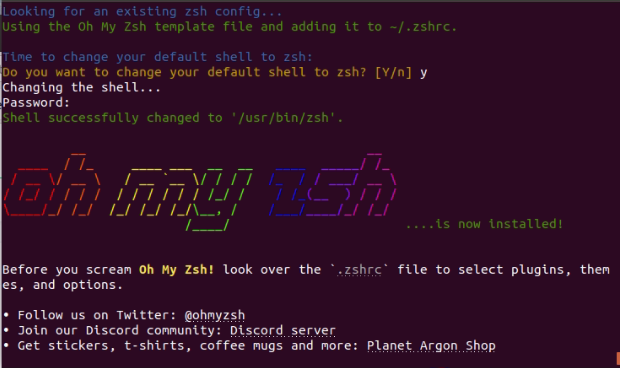
완료!
oh-my-zsh 테마 변경
테마의 종류는 다음 사이트에서 확인이 가능합니다.
https://github.com/ohmyzsh/ohmyzsh/wiki/themes
GitHub - ohmyzsh/ohmyzsh: 🙃 A delightful community-driven (with 1900+ contributors) framework for managing your zsh configu
🙃 A delightful community-driven (with 1900+ contributors) framework for managing your zsh configuration. Includes 300+ optional plugins (rails, git, macOS, hub, docker, homebrew, node, php, pytho...
github.com
1. vi 편집기를 통해 .zshrc 파일을 열어줍니다.
$ vim ~/.zshrc
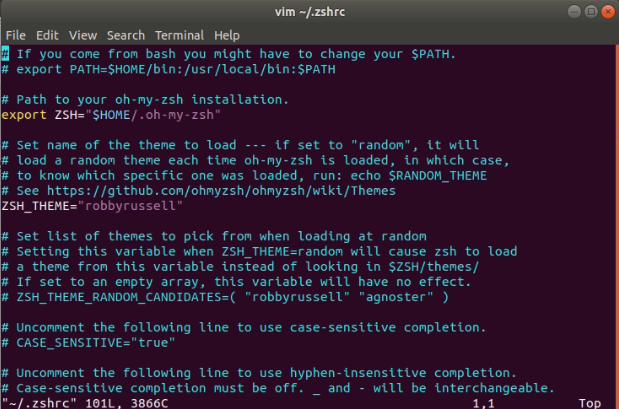
2. ZSH_THEME="[지정테마]" 부분을 수정해줍니다. 저는 agnoster로 지정하였습니다. (국룰이라고 하더라구요)
ZSH_THEME="agnoster"
vi 편집기에서 i는 편집모드로 변경, esc는 편집모드 종료, 편집모드 종료에서 :wq 를 입력하면 저장 후 종료입니다.
3. 적용 합니다.
$ source ~/.zshrc
터미널 폰트 설정
하지만 agnoster은 다음과 같이 폰트 설정이 필요합니다.
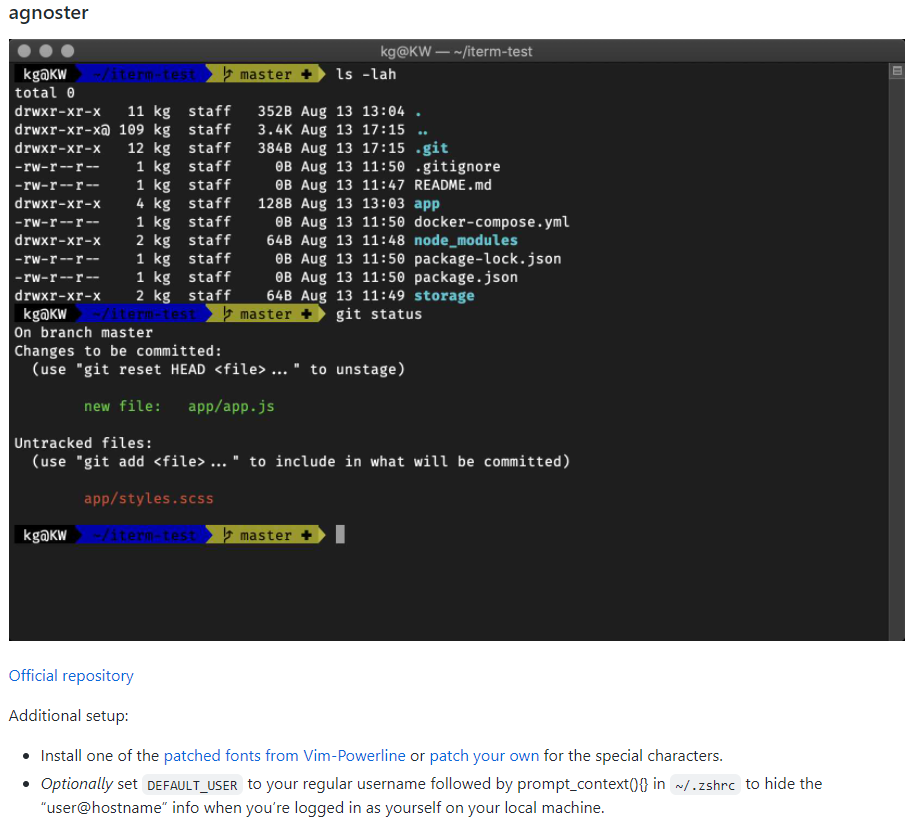
1. 다음을 입력합니다.
$ git clone https://github.com/powerline/fonts.git --depth=1
$ cd fonts
$ ./install.sh
2. 상단 메뉴바에서 preferences를 클릭 후 Custom font를 클릭해줍니다.
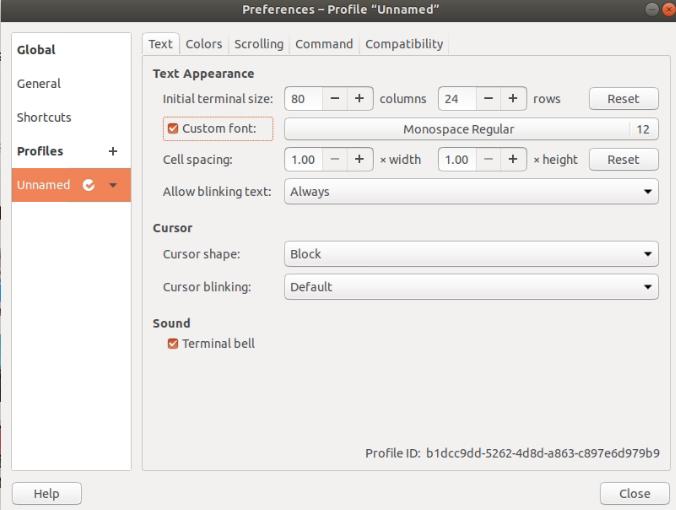
3. ~ Powerline ~ 아무거나 선택해서 변경해줍니다.
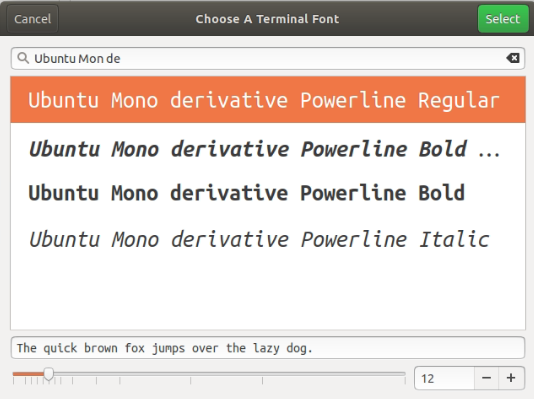
폰트 설정 끝!
Plugin 설치
여러가지의 플러그인들이 있지만 주로 2개의 플러그인을 추천드립니다.
1. zsh-syntax-highlighting
$ git clone https://github.com/zsh-users/zsh-syntax-highlighting.git ${ZSH_CUSTOM:-~/.oh-my-zsh/custom}/plugins/zsh-syntax-highlighting
2. zsh-autosuggestions
$ git clone https://github.com/zsh-users/zsh-autosuggestions ${ZSH_CUSTOM:-~/.oh-my-zsh/custom}/plugins/zsh-autosuggestions
3. ~/.zshrc 설정
$ cd ~
$ vi ~/.zshrc
70번째 줄을 가시면 plugins=(git) 이 있습니다.
이것을 다음과 같이 변경하시고 저장 후 나가시면 됩니다.
plugins=(git zsh-syntax-highlighting zsh-autosuggestions)
$ source ~/.zshrc
'Develop > Linux' 카테고리의 다른 글
| [Ubuntu] Matplotlib 한글 폰트 설정 (0) | 2023.04.21 |
|---|---|
| [Ubuntu] wget 으로 구글 드라이브 파일 Download (0) | 2023.04.21 |
| [Ubuntu] Terminator (0) | 2022.08.18 |
| [Ubuntu] 방화벽 UFW 포트 관리 (0) | 2021.12.04 |
| [Ubuntu] 주피터 노트북(Jupyter notebook) 실행 후 원격 접속 (0) | 2021.12.03 |
